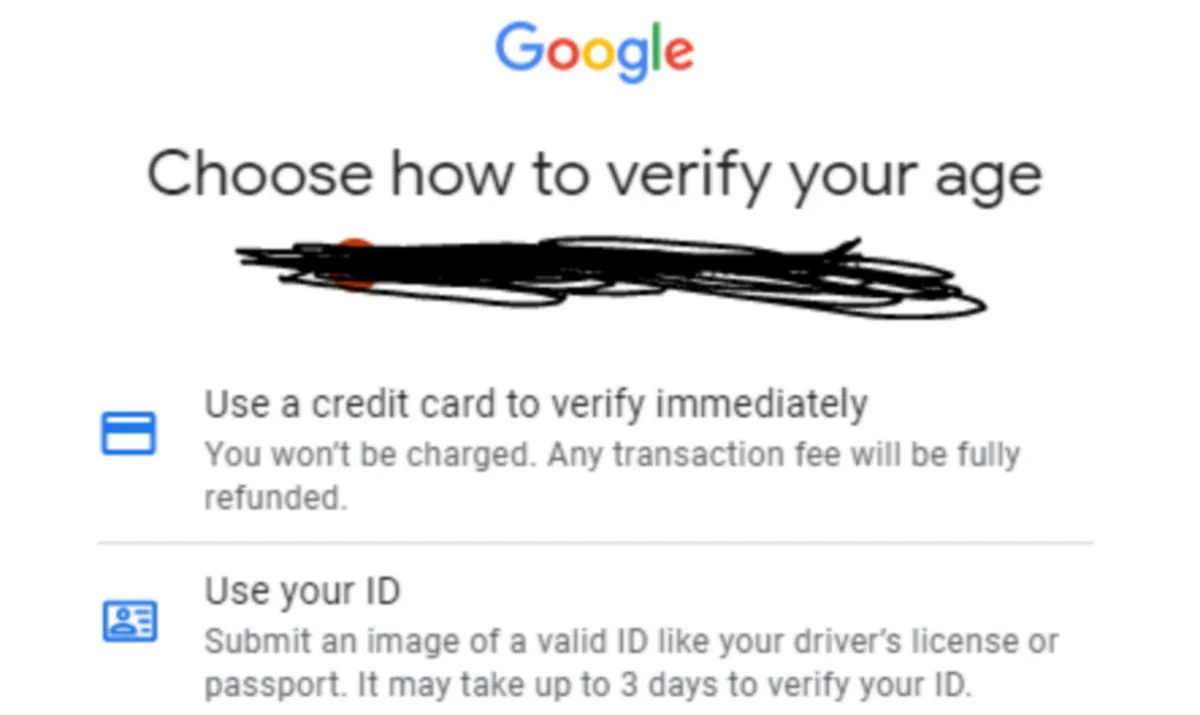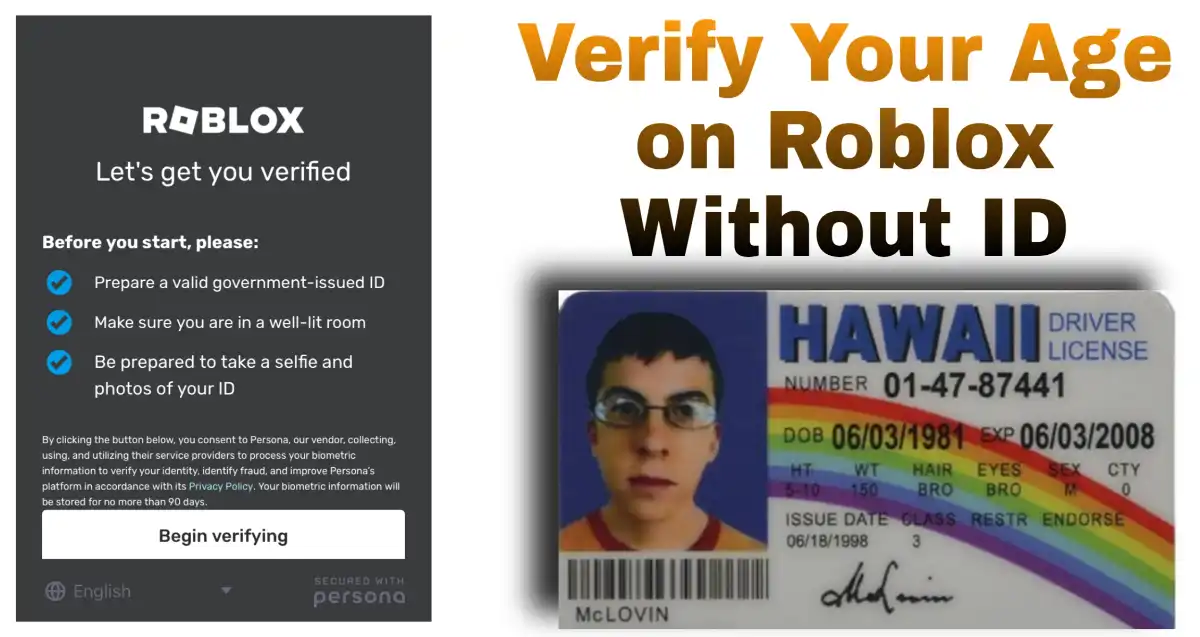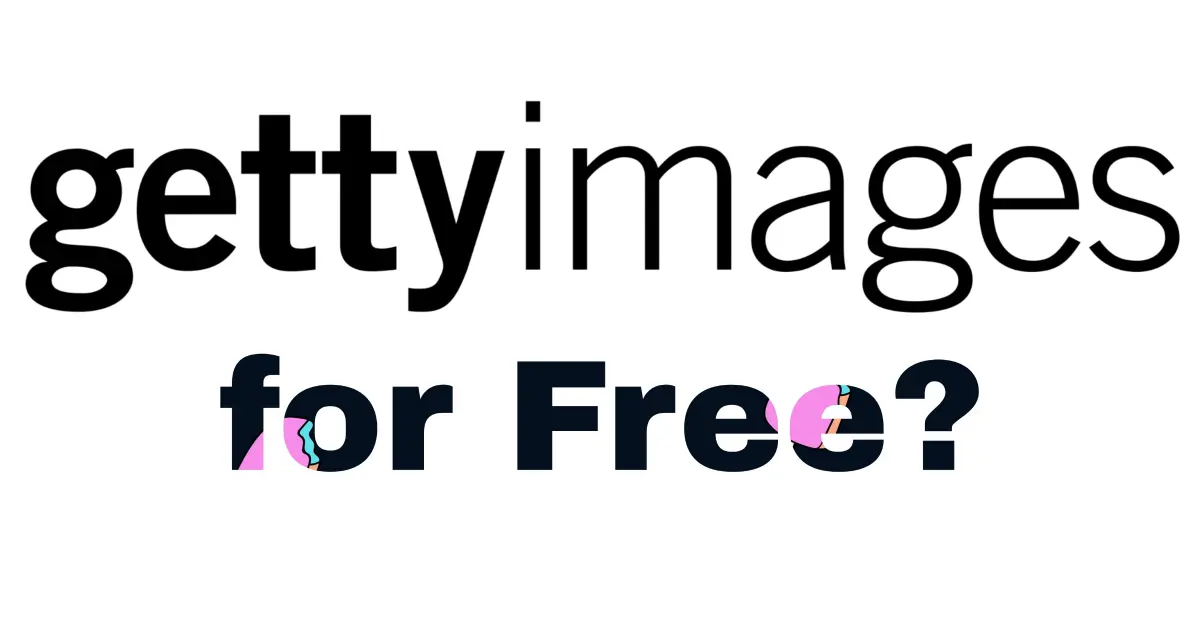Roblox’s new Chat with Voice feature lets you talk with others using spatial voice, so you can hear the voices of those closest to you as you play. However, you need to prove that you are at least 13 years old and verified to use this feature. If you are not 13 or older, you cannot use this feature yet, but you will in the future. But what if you are older than 13 and have no ID? You will still be able to get voice chat on Roblox without ID.
Once you verify using an ID or phone number, you can access the beta voice chat. In this post, you will learn the trick to get the Voice Chat feature on Roblox using your PC or mobile device.
Key Takeaways
How to Get Voice Chat on Roblox Without ID

There is no big deal with the ID verification. Moreover, we also explained what to do for Roblox ID verification if you have no ID. That said, below are the steps on how to get voice chat on Roblox without ID.
1. Sign in to the Roblox website with your username and password
If you do not have an ID but want to use voice chat on Roblox, you will need a working phone number and email to confirm your account for voice chat. This method only works if you are actually 13 or older. If you are younger than 13, you cannot change your age until your 13th birthday on record. Visit the Roblox website https://www.roblox.com/.
2. Tap the “Settings” icon
The Settings icon looks like a gear in the upper-right corner. You will then be presented with a list that you can choose from.
3. Tap Settings
You will find the Settings located just above Quick Log In. Now, do the following:
- You will go to the Settings page.
- On mobile, tap the three dots in the lower-right corner.
- Tap Settings and Account Info.
4. Enter your email address
Tap on Add Email next to Email Address. A new window will pop up. Now, type in a real email address and tap Add Email.
5. Check your email for confirmation
You will get a message at that email address. Open the email and tap on Verify Email. Once your email is verified, you will see a checkmark and the word “Verified”. You might need to refresh the page to see this.
6. Enter your phone number
Tap Add Phone next to Phone Number. A new window will pop up. Now, enter a real phone number and tap Add Phone. You can use a family member’s or friend’s number with their permission. Make sure the phone can receive text messages. You will need to enter your account password in the box below to confirm.
7. Check your phone for a verification code
Finally, do the following:
- Tap Verify Phone and type in the code.
- Once your phone number is approved, you will see “Verified” next to a checkmark. You might have to refresh the page to see this confirmation.
Congrats, you now have voice chat on Roblox without ID.
How to Get Voice Chat on Roblox with ID
If you have an ID, the process can even be easier. Follow these steps to get voice chat on Roblox if you have an ID.
- Sign in to the Roblox website on your phone or computer. Use your username and password to log in. If you want to prove your Roblox account is real, follow these steps with an official ID like a Driver’s License, passport, ID card, or residence permit. If you don’t have one, check out the next way.
- Tap the Settings icon (a gear located in the upper-right corner).
- From the pop-down menu, tap Settings (right above “Quick Log In”).
- Click Account Info. A new page will come up.
- Just tap Verify My Age located below your birthday.
- Use your phone to scan the QR code. Open your camera and point it at the code. This will take you to the Roblox verification website. If you are already on your phone, you can skip this part.
- Tap Start Session, and a little box will appear requesting you to use your camera. Select “Yes” to let the camera open so that you can verify your ID on Roblox.
- Take a picture of the front of your ID. You can put your ID on a flat surface with good light, then try to match the square on your phone with your ID. Press the white circle at the bottom of the screen to take your picture.
- Take a picture of the back of your ID. Flip the ID over to its other side to scan the barcode. The camera might catch the barcode by itself when you hold it up. If not, just tap the white circle.
- The next step is to take a selfie. For this, look straight into the camera and make sure your whole face is in the picture. Make sure your face shows up clearly in the picture. Touch the white circle to take your selfie.
- Just hang on while Roblox checks your ID. They will use 5 steps to make sure your photos match the info you gave.
You can relax and don’t need to do anything while this happens. Look at your verification. If you started on a computer, go back to your Account Info page. You should see a pop-up that says “Your age is now verified!”
If you used your phone, you will be taken to your Account Info page where you will see a checkmark next to “Age Verified”.
How to Enable Voice Chat on Roblox Using a Computer
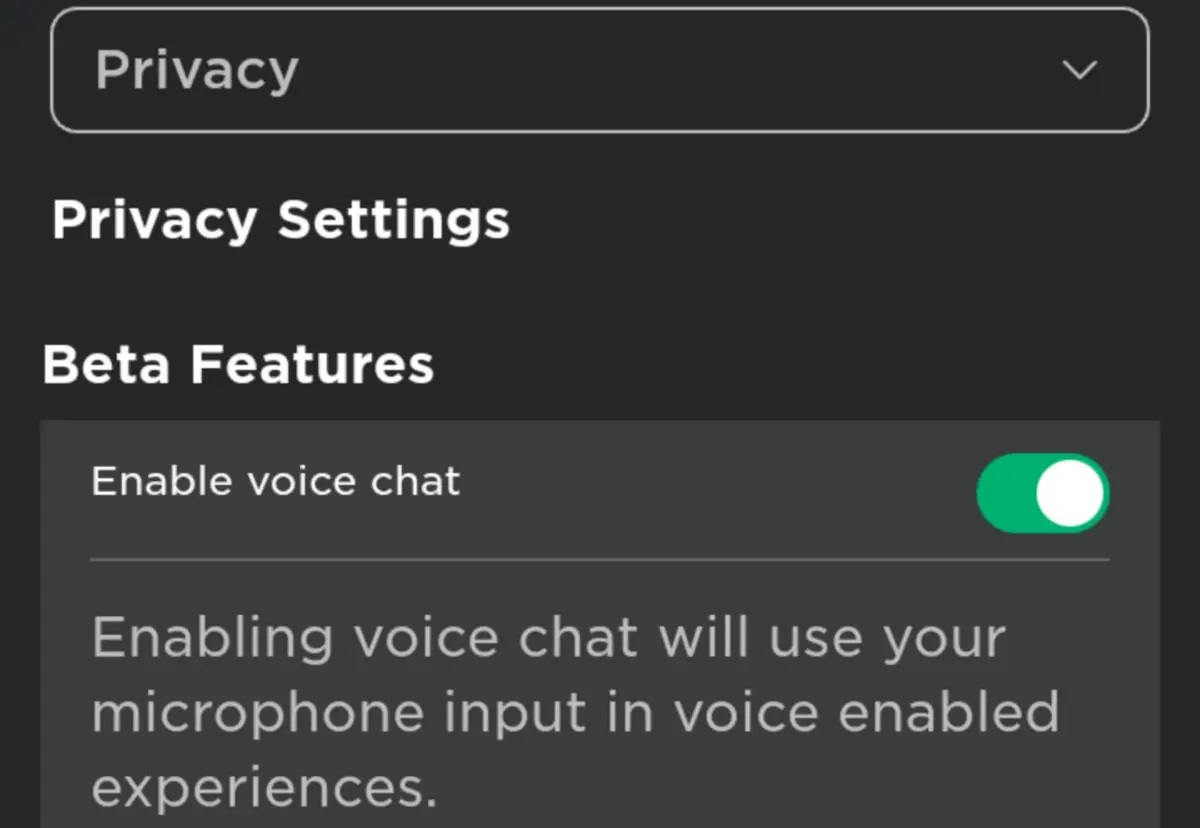
After you get voice chat on Roblox without ID or with ID, follow these steps to enable voice chat on Roblox.
- Open Roblox on your computer. If you’re not already logged in, type in your username and password to log in.
- Tap the Settings icon, which looks like a gear, in the upper-right corner.
- Tap Settings. You will see it above Quick Log In.
- Tap Privacy Settings located under your Account Info.
- Switch on the Enable Voice Chat. You will find this below the Beta Features section.
If you do not find this option, it might be because your account is for people under 13 years old or you have not been selected as a beta tester. If your account is 13 or older, you need to wait a little more for the beta to be fully available.
How to Enable Voice Chat on Roblox on Mobile
- Open Roblox on your phone or tablet. If you don’t have it, you can get it by downloading Roblox.
- Tap the three dots in the lower-right corner.
- Tap Settings.
- Tap Privacy under Security.
- Turn on the Enable Voice Chat option under the heading that says “Beta Features”.
Ultimately, this is how you get voice chat on Roblox without ID or with an ID (if any). And with voice chat now enabled in Roblox, you can ask for assistance in making a game or improving your skills. If you can’t find this option, it might be because your account is for people under 13.
Read also: How to Get Infinite Cookies in Cookie Clicker Easy